






Importing Bank Account Transactions to BAS-I.C
Importing bank account transactions from a csv file (comma separated values) is a quick and easy way to add transactions to BAS-I.C. It also provides automatic bank account reconciliation as data is directly extracted from your bank account.
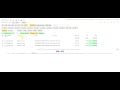

Importing Transactions from Bank Account CSV file to BAS-I.C Video
From your online banking account export your bank account transactions to a csv file and save it on your local computer with a .csv file type (ie bank.csv). If you open your exported csv file in a spreadsheet like Excel you will be able to see the transactions exported. Each transaction will be in a row. You may need to increase the column width to see the data. CSV files will also open in a simple text editor like NotePad. To import into BAS-I.C the column order should be Date, Amount, Details. Expense amounts will be negative and Revenue amounts will be positive. This is the standard order for many Australian banks.
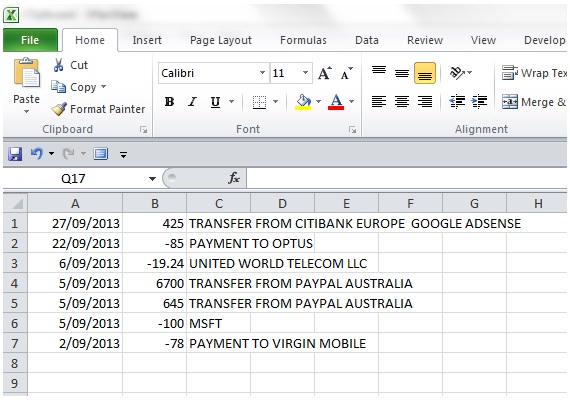
To import the bank transactions click  Import, select the csv file and the transactions will be imported. Initially imported transactions are set as the first revenue or expense account and the note field is set with the transaction description.
Import, select the csv file and the transactions will be imported. Initially imported transactions are set as the first revenue or expense account and the note field is set with the transaction description.
To review and adjust imported transaction accounts click and activate  Edit Mode. Then click to display the revenue transactions, click the account you want to apply to a transaction and click the account column in a transaction to change it to the active account. Repeat for transactions. Once complete click
Edit Mode. Then click to display the revenue transactions, click the account you want to apply to a transaction and click the account column in a transaction to change it to the active account. Repeat for transactions. Once complete click  to exit Edit Mode. Any unrequired transactions can be deleted
to exit Edit Mode. Any unrequired transactions can be deleted  .
.
See BAS-I.C Topics for additional topic help pages and BAS-I.C Videos for a full list of video tutorials.