






Chart of Accounts for GST and BAS Reporting
BAS-I.C small business accounting is designed specifically to be easy for sole traders and small business with a simple layout and display. Preset chart of account options provide 1 click set up for your business revenue and expense accounts including applicable Goods and Service Tax (GST) settings and calculations required to complete your Business Activity Statement (BAS).
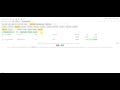

Chart of Accounts for GST and BAS Reporting Video
Additional initial tax setup options are provided when you click the more  icon at the top beside the button. These options allow you to select additional Tax and Account options. Include GST is selected by default and must remain selected for further tax options to be available. For most businesses without employees this will be the only selection required. If you require wages accounts select Include Wages, this will add wage related tax items and accounts. If you have Input Tax Sales select Include Input Sales, if you intend to record Non-deductable or Private Use transactions select Include Private, if you intend to record Adjustments select Include Adjustments.
icon at the top beside the button. These options allow you to select additional Tax and Account options. Include GST is selected by default and must remain selected for further tax options to be available. For most businesses without employees this will be the only selection required. If you require wages accounts select Include Wages, this will add wage related tax items and accounts. If you have Input Tax Sales select Include Input Sales, if you intend to record Non-deductable or Private Use transactions select Include Private, if you intend to record Adjustments select Include Adjustments.
Preset account options include . To load preset accounts for your business simply click the required button. This will replace any previously loaded preset accounts but any new accounts you have directly added will remain.
You can add a for revenue or for expense or delete  accounts to tailor the accounts set to your business. Initially generic accounts are preset however with 1 click you can add the preset account option that best suits your business.
accounts to tailor the accounts set to your business. Initially generic accounts are preset however with 1 click you can add the preset account option that best suits your business.
To add transactions to an account simply click the red expense button or the green revenue button to switch between revenue and expense accounts, then click the required account button in the following lines and input the transaction amount. If preset accounts are changed or accounts are deleted any transaction previously added to a now non-existent account will be orphaned and when the display is updated the transaction account name background will be red. Orphaned transactions are not applied in totals, BAS or Summary Views. Orphaned transactions should be edited to a current account or deleted.
Each account has a tax item associated with it and these tax items determine how transactions added to the account are applied in recording Goods and Services Tax (GST) and in calculating Business Activity Statement (BAS) amounts. You can easily add new accounts with the same tax item and give them descriptive names to identify specific revenue/expense steams/types.
Tax items relating to Revenue accounts include:
- GST at 10%, this covers all revenue where GST is charged for both goods or services. For most businesses without export sales revenue transactions will be record in an account that is set with this tax. These transactions include GST and to comply with ATO requirements a Tax Invoice should be issued to the customer. Preset accounts set with this tax are Sales GST, Labour, Materials, Other.
- Other GST Free at 0%, this covers revenue where no GST is charged including if your business is not GST registered. Preset accounts set with this tax are Sales GST Free.
- Input Taxed Sales No GST at 0%, for most businesses this will only apply for revenue from interest earned however of you provide Input Tax Sales it will apply to your sales revenue and you should select Include Input Sales in the initial tax setup options. Preset accounts set with this tax are Interest.
- Export No GST at 0%, this covers revenue from export sales where no GST is charged. Preset accounts set with this tax are Sales Export.
Tax items relating to Expense accounts include:
- Non-Capital GST at 10%, this covers non-capital items where GST is paid. For most businesses this will cover the majority of expenses and you will be provided with a tax invoice from the supplier. The ATO's When you need a tax invoice outlines tax invoice requirements to claim a GST credit.
Preset accounts set with this tax are Supplies GST, Materials, Telecommunications, Power, Sub-Contractors, Vehicle, Fees and Charges GST, Rent, Maintenance, Other.You must have a tax invoice to claim a GST credit for purchases that cost more than $82.50 (including GST).
- Capital GST at 10%, this covers major capital items where GST is paid and a tax invoice is provided from the supplier. The ATO's Simpler depreciation for small business outlines simplified treatment for capital items for small business.
Preset accounts set with this tax are Equipment GST.Using the simplified depreciation rules, assets costing less than the instant asset write-off threshold are written off in the year they are bought and used, or installed ready-for-use.
- Non-Capital No GST at 0%, this covers non-capital items where no GST is paid, government fees; purchases from suppliers that are not GST registered including overseas suppliers; supplies that are input taxed supplies including Interest paid, Bank Fees and charges and the stamp duty component of insurance. Preset accounts set with this tax are Supplies No GST, Fees and Charges No GST, Donations.
- Capital No GST at 0%, this covers capital items where no GST is paid. Preset accounts set with this tax are Equipment No GST.
Preset Accounts and Goods and Service Tax Settings provides a full list of accounts and tax settings for each preset chart of account option.
BAS-I.C Account Transactions for GST and BAS provides detail on adding, editing and managing account transactions.
See BAS-I.C Topics for additional topic help pages and BAS-I.C Videos for a full list of video tutorials.